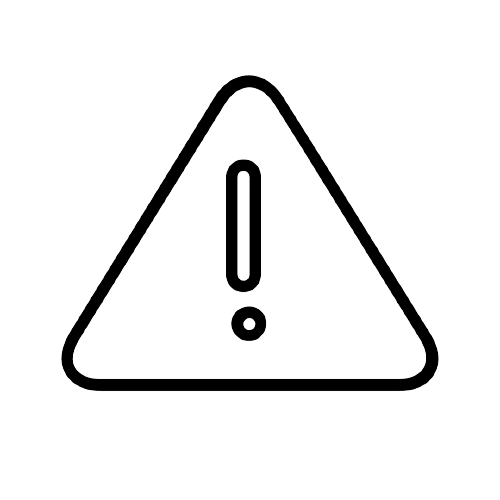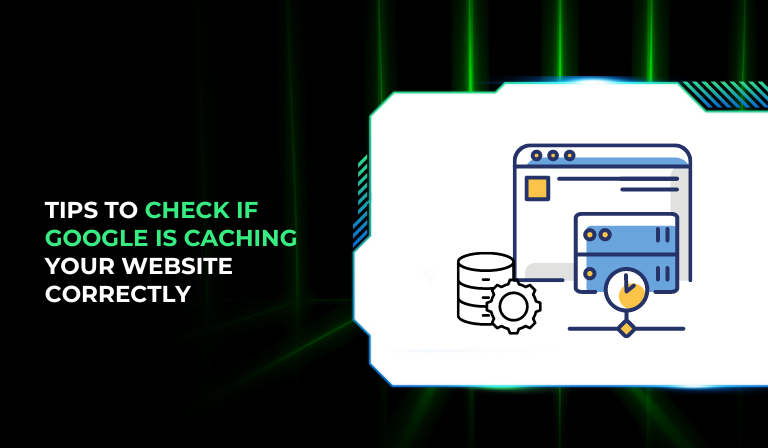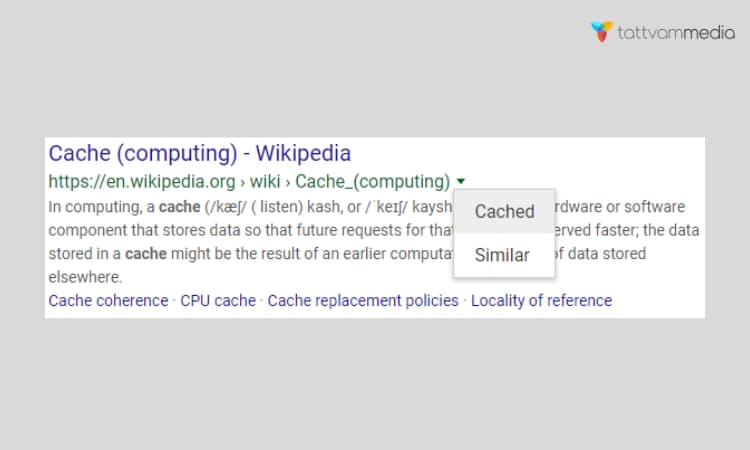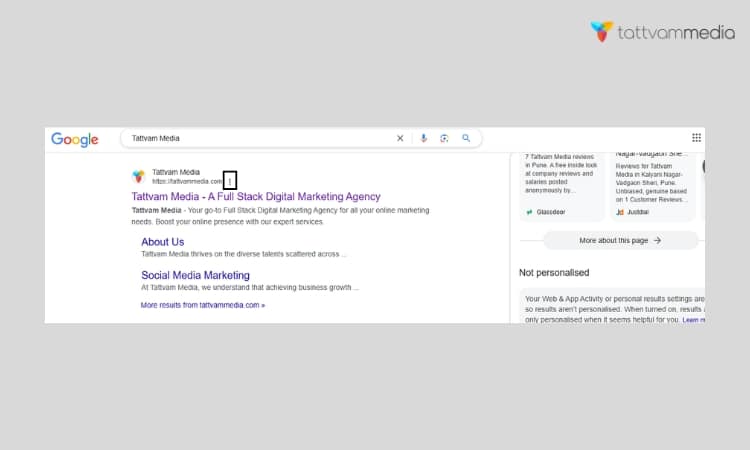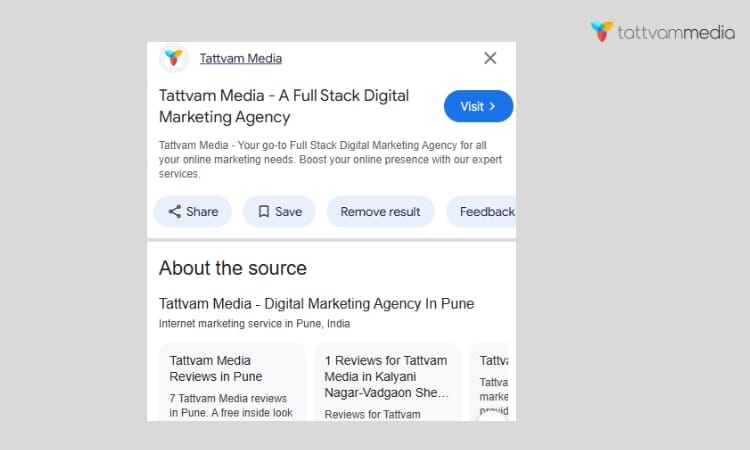Ever imagined your website crashing?
A total nightmare, right?
But did you know Google keeps a handy backup of your site?
Yep, it’s called Google Cache, and it’s like a time capsule for webpages.
Think of it as Google’s memory of your site – a snapshot of its HTML taken at a specific moment.
It’s super useful for viewing unavailable pages and can even give you an edge in your SEO game!
Google caching refers to the process by which Google takes a snapshot of your website and stores it.
This cached version helps improve the speed at which users can access your site and plays a significant role in your site’s search engine ranking.
What Is Google Caching?
Google caching is the process by which Google stores a copy of your web pages on its servers. When Google crawls your website, it takes a snapshot of each page and saves it.
This snapshot is known as a cached page. The cached page is what users see when they click on a “Cached” link in Google search results. It’s essentially a backup of your web page, stored at a specific point in time.
Benefits of Google Caching
There are several benefits to Google caching:
- Faster Access: Cached pages load faster because they are served from Google’s servers rather than your own. This can enhance the user experience, especially for visitors with slow internet connections.
- Availability: If your website is temporarily down, users can still access the cached version of your page through Google. This ensures that your content remains accessible.
- SEO Impact: Google uses cached pages to index and rank your site. A properly cached page can improve your site’s visibility in search results.
Why Correct Google Caching Matters
Impact on SEO
Correct caching is vital for SEO because it affects how Google indexes and ranks your website. If Google can easily access and cache your pages, it’s more likely to index them properly, which can lead to higher search rankings.
On the other hand, if there are issues with caching, such as blocked resources or outdated content, it can negatively impact your SEO.
User Experience
A positive user experience is crucial for retaining visitors and encouraging them to return. Cached pages contribute to this by loading quickly and providing users with immediate access to your content.
When pages load slowly or appear broken, users are more likely to leave your site, which can increase your bounce rate and hurt your rankings.
Troubleshooting Issues
Sometimes, issues can arise with how Google caches your website. These issues can include stale or outdated cached pages, missing content, or incorrect display of the cached version.
Identifying and resolving these problems is essential to ensure that users and search engines see the most accurate and up-to-date version of your site.
How To Check If Google Is Caching Your Website
Using the Cache Command in Google Search
One simple way to check if Google is caching your website is to use the “cache:” operator in Google search.
Here’s how:
Replace “yourwebsite.com” with your actual website address. If Google has cached your site, you’ll see a stored version with a timestamp at the top.
Using Google Search Console
Google Search Console is a powerful tool that provides insights into how Google views your website.
Here’s how to use it to check your cached pages:
- Log into Google Search Console
- Click on “URL Inspection” at the top
- Enter any page URL from your site
- Look for the “Coverage” section
- Check if your page is indexed and cached
Google Search Console also provides details about any indexing or caching issues. If there are problems, they will be listed here, along with suggestions for fixing them.
Check Those Headers
For the slightly more technical folks out there:
- Right-click on your webpage
- Select “View Page Source”
- Look for cache-control headers
- Check for expiration dates and caching instructions
Third-Party Tools
Several third-party tools can help you check if Google is caching your website correctly. Some popular options include:
- Screaming Frog: This SEO tool can crawl your website and show you which pages are being indexed and cached by Google. It also highlights any issues that may affect caching.
- SEMrush: This comprehensive SEO tool offers insights into your website’s performance, including caching status. It can help you identify and resolve caching issues.
These tools can provide detailed reports on your website’s caching status, helping you ensure that Google is correctly indexing and caching your pages.
Common Issues with Google Caching and How To Fix Them
Stale or Outdated Cached Pages
Sometimes, Google may show an outdated version of your website. This can happen if Google hasn’t crawled your site recently or if there are issues preventing proper crawling. To fix this:
- Update Your Sitemap: Make sure your sitemap is up-to-date and includes all important pages. Submit it to Google Search Console.
- Request a Re-Crawl: In Google Search Console, you can request Google to re-crawl and index your site. This can help update the cached version.
Missing or Incomplete Cached Pages
If some of your pages are missing from Google’s cache, it may be due to crawl errors or blockages. To resolve this:
- Check Robots.txt and Meta Tags: Ensure that your robots.txt file and meta tags aren’t blocking Google from crawling your pages.
- Fix Crawl Errors: Use Google Search Console to identify and fix any crawl errors that might be preventing Google from accessing certain pages.
Incorrect Display in Cached Pages
Sometimes, the cached version of your page may not display correctly. This can be due to issues with CSS, JavaScript, or other elements. To fix this:
- Use Fetch as Google: In Google Search Console, use the “Fetch as Google” tool to see how Google views your page. This can help identify display issues.
- Optimize CSS and JavaScript: Ensure that your CSS and JavaScript files are optimized and accessible. Consider using inline CSS for critical elements.
How to Prevent Google Cache Mobile Issues
As mobile devices become the primary way people access the internet, ensuring that Google caches the mobile version of your website correctly is crucial. Mobile cache issues can lead to poor user experiences and negatively impact your site’s SEO.
Here are some steps to prevent Google cache mobile issues:
Implement Mobile-First Indexing
Google primarily uses the mobile version of the content for indexing and ranking. Make sure your site is mobile-friendly by using a responsive design, which adjusts the layout based on the device’s screen size. Ensure that the mobile version has the same essential content as the desktop version, including text, images, and videos.
Check Mobile Usability in the Google Search Console
Google Search Console offers a “Mobile Usability” report that identifies issues specific to mobile devices. Regularly check this report to find and fix problems like clickable elements being too close, content wider than the screen, and text too small to read.
Optimize for Mobile Speed
Page speed is critical for mobile users. Optimize images, leverage browser caching, and minify CSS, JavaScript, and HTML. A fast-loading mobile site not only improves user experience but also helps Google cache your pages accurately.
Use the Mobile-Friendly Test Tool
Google’s Mobile-Friendly Test tool allows you to see how easily a visitor can use your page on a mobile device. It provides suggestions for making your site more mobile-friendly. Use this tool to ensure that your website provides a good experience on all devices.
Avoid Flash and Large Pop-Ups
Flash is not supported on many mobile devices, and large pop-ups can hinder the mobile experience. Use modern web technologies like HTML5 and ensure that any pop-ups or interstitials are easy to close and do not obstruct essential content.
Ensure Consistency Between Mobile and Desktop Versions
Discrepancies between your site’s mobile and desktop versions can confuse Googlebot and lead to caching issues. Make sure both versions offer the same content and features.
If you use separate URLs for mobile and desktop (e.g., m.example.com), implement proper annotations like rel=”alternate” and rel=”canonical” to guide Google correctly.
Best Practices for Ensuring Proper Google Caching
Regular Monitoring and Updates
To ensure that Google caches your website correctly, it’s important to monitor your site’s performance and make regular updates. This includes:
- Regularly Updating Content: Fresh content encourages Google to crawl and cache your site more frequently.
- Monitoring Cache Status: Use tools like Google Search Console and third-party SEO tools to monitor your site’s caching status.
Optimizing Website for Search Engines
Here are some tips to help Google cache your site correctly:
- Proper Use of Meta Tags: Use meta tags like “index” and “follow” to guide Google on which pages to cache and index.
- Structured Data: Implement structured data to help Google understand the content on your pages better.
- Fast Loading Times: Ensure your site loads quickly, as slow-loading pages may not be cached correctly.
Utilizing Google Search Console Effectively
Google Search Console is an invaluable tool for maintaining a healthy website. Use it to:
- Identify and Fix Issues: Regularly check for crawl errors, indexing issues, and other problems.
- Submit Sitemaps: Make sure your sitemap is up-to-date and submitted to Google.
Conclusion
In summary, proper Google caching is essential for ensuring that your website is accessible, performs well, and ranks highly in search results.
By regularly checking your site’s cached version and addressing any issues, you can maintain a strong online presence.
Remember to use tools like Google Search Console and third-party SEO tools to monitor your site’s caching status and keep your content fresh and optimized.

Passionate about blogging and focused on elevating brand visibility through strategic SEO and digital marketing. Always tuned in to the latest trends, I’m dedicated to maximizing engagement and delivering measurable ROI in the dynamic world of digital marketing. Let’s connect and unlock new opportunities together!