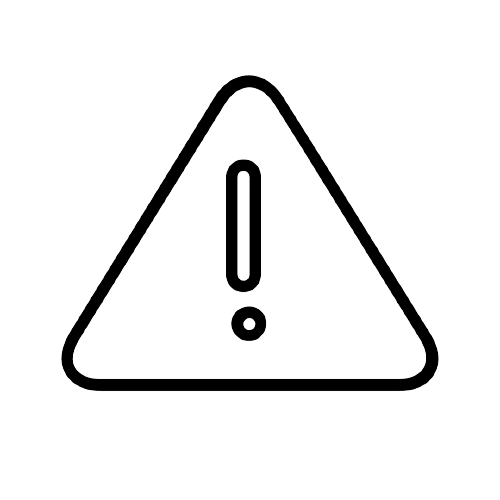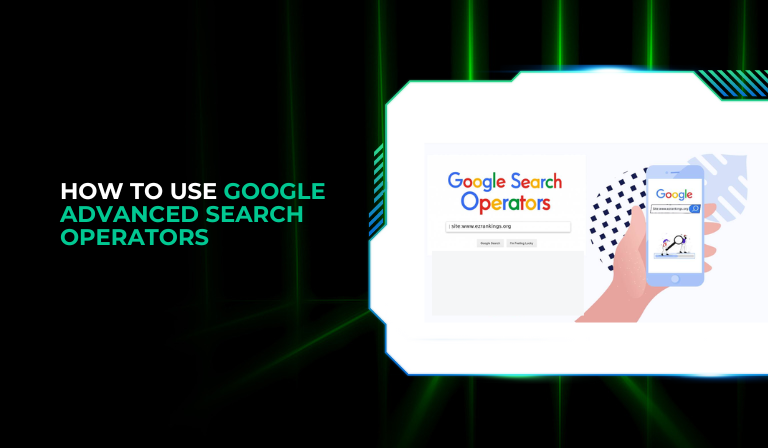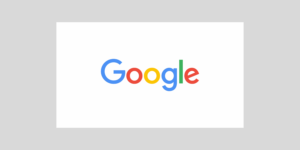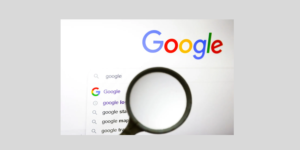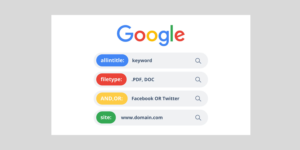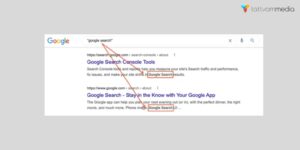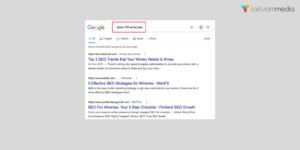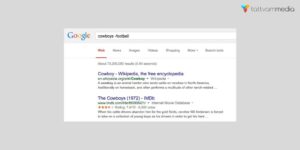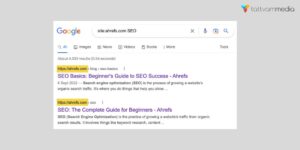In today’s digital age, Google stands as the cornerstone of internet search, processing billions of queries each day from users around the globe.
Let’s understand how leveraging Google Advanced Search Operators can significantly enhance your ability to find precise information quickly and efficiently.
Whether you’re a student, a professional researcher, or simply someone curious about maximizing your online searches, mastering these tools can streamline your browsing experience.
What is Google?
Google, founded in 1998, is a multinational technology company specializing in Internet-related services and products.
Beyond its widely-used search engine, Google offers a range of tools and services including email (Gmail), cloud storage (Google Drive), productivity software (Google Docs, Sheets, Slides), and a mobile operating system (Android).
What is Google Search?
Google Search is the company’s flagship product and the most widely used internet search engine in the world.
It allows users to search for information across the web using keywords or phrases, returning relevant results based on Google’s algorithms.
What are Google Advanced Search Operators
Google Advanced Search Operators are special commands or symbols that can be added to your search queries to refine results according to specific criteria.
These operators enable you to specify details such as exact phrases, specific domains, file types, and more, making
it easier to find exactly what you need amidst the vast expanse of information available online.
Essential Google Advanced Search Operators
Quotes (” “):
Description: Use quotes around a phrase to search for pages that contain that exact phrase, ensuring the search results match the exact wording.
Example: “best pizza in New York”
Usage: Useful when you want to find specific results containing an exact phrase rather than individual words scattered across the page.
OR (|):
Use OR (or the vertical bar symbol |) to search for pages that include either one of multiple terms. This operator broadens the scope of your search.
Example: puppies OR kittens
Usage: Helps when you’re interested in multiple related topics or terms and want to see results that include any of them.
Minus (-):
Exclude specific terms from your search results by using the minus sign (-) before the term you want to exclude.
Example: cookies -recipes
Usage: Useful when you want to filter out certain results that contain terms unrelated to your search intent.
Site:
Limit your search to a specific site or domain by using the site: operator followed by the domain name.
Example: site: example.com
Usage: Ideal for researching information from a particular website or domain, ensuring you only see results from that specific source.
Intitle:
Find pages with a specific word (or words) in the title by using the intitle: operator followed by the desired keyword.
Example: intitle: best restaurant
Usage: Helpful when you want to find web pages that have your specified keywords in the title, indicating the main focus of the content.
Filetype:
Search for specific types of files using the filetype: operator followed by the file extension (e.g., pdf, doc, xls).
Example: filetype: jpg
Usage: Useful when you’re looking for downloadable resources in a specific file format, such as documents, presentations, or spreadsheets.
Related:
Find sites related to a specific URL by using the related: operator followed by the domain name.
Example: related: example.com
Usage: Helps discover websites that are similar to a specified domain, useful for finding related sources or alternative perspectives on a topic.
Define:
Get definitions of words or phrases using the define: operator followed by the term you want to define.
Example: define
Usage: Quick access to definitions without leaving the search page, useful for understanding unfamiliar terms or concepts.
Inurl:
Find pages with a specific word (or words) in the URL using the inurl: operator followed by the desired keyword.
Example: inurl: best restaurant
Usage: Useful when you want to find web pages that have your specified keywords in their URLs, indicating relevance to your search.
Allintext:
Find pages that contain all specified terms somewhere in the text using the allintext: operator followed by the desired keywords.
Example: allintext: to bake bread
Usage: Ideal for finding pages where all specified keywords appear in the text, ensuring the content is closely related to your search query.
Practical Applications and Examples
Product Comparison:
Utilize “site:” to compare product specifications directly from manufacturer websites.
Local Information:
Use “location:” to find news and updates about a specific city or region.
File Search:
Employ “filetype:” to search for downloadable resources such as PDFs or PowerPoint presentations.
Advanced Tips and Tricks
Wildcards:
Use the asterisk (*) as a placeholder for unknown or wildcard terms in your search queries.
Finding Out How Fast Your Competitors Are Publishing New Content Using Search Operators
Using Google search operators is an effective way to track how quickly your competitors are publishing new content. Here’s how to leverage these operators to gather insights:
Site Operator:
Start by using the site: operator to focus on a specific competitor’s website. For example, if your competitor is “example.com,” enter site:example.com in the search bar. This will display all indexed pages from their site.
Date Filter:
Combine the site: operator with the date range filter to identify content published within a specific timeframe. Use the format site:example.com [keyword] to search for relevant content. Adding before: and after: operators helps refine your search further. For instance, site:example.com news after:2023-01-01 will show all news articles published since January 1, 2023.
Intitle Operator:
To find specific types of content, use the intitle: operator. For example, site:example.com intitle:blog will help you find their blog posts, allowing you to assess the frequency of their updates.
FAQs
Q: Are Google Advanced Search Operators difficult to use?
Not at all! They are designed to be user-friendly and can be mastered with a bit of practice.
Q: Can I use these operators on my mobile phone?
Yes, Google Advanced Search Operators work on mobile devices just like they do on desktop computers.
Q: How can these operators benefit me in everyday searches?
They can help you find information more quickly and accurately, saving you time and effort.
Conclusion
Mastering Google Advanced Search Operators empowers you to navigate the vast sea of information on the internet with precision and efficiency.
Whether you’re conducting academic research, planning a trip, or simply satisfying your curiosity, these tools can make your Google searches more effective.
Experiment with different operators to see which ones work best for your needs, and enjoy the enhanced search experience that Google Advanced Search offers.
An avid blogger, dedicated to boosting brand presence, optimizing SEO, and delivering results in digital marketing. With a keen eye for trends, he’s committed to driving engagement and ROI in the ever-evolving digital landscape. Let’s connect and explore digital possibilities together.