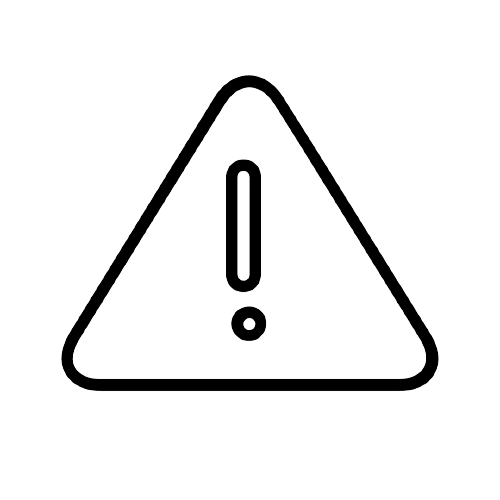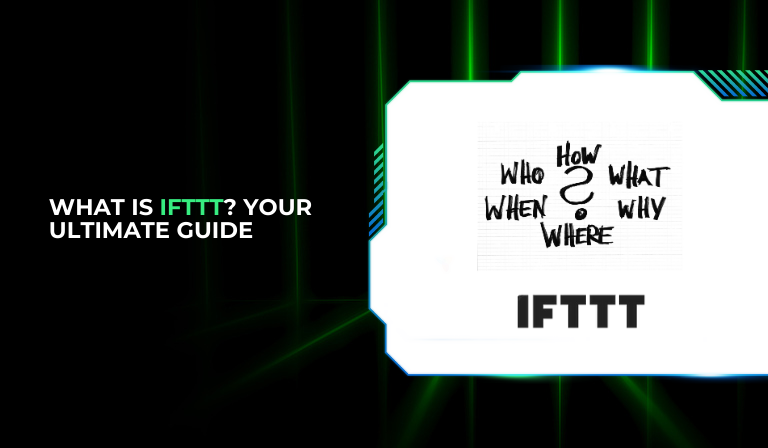In today’s fast-paced world, automation has become an essential tool for managing daily tasks, improving productivity, and connecting various digital services seamlessly.
Whether it’s scheduling posts on social media, controlling smart home devices, or keeping track of your to-do lists, automation simplifies our lives.
One of the most powerful and user-friendly automation tools available today is IFTTT, which stands for “If This Then That.”
This guide will explore everything you need to know about IFTTT, from understanding its core concepts to setting it up and using it to enhance your personal and professional life.
What Is IFTTT?
Definition and History
IFTTT is a web-based service that allows users to create chains of conditional statements, called Applets, that enable various apps and devices to work together.
Founded in 2010 by Linden Tibbets and Jesse Tane, IFTTT started with the simple idea of connecting different web services to automate tasks.
Over the years, it has evolved into a comprehensive platform supporting a wide range of services, including social media, smart home devices, and productivity tools.
How IFTTT Works
At the heart of IFTTT are Triggers, Actions, and Applets. A Trigger is an event that starts the automation process, while an Action is the task that gets performed when the Trigger occurs.
Applets are the combinations of Triggers and Actions, connecting different services in a seamless flow.
For example, you can create an Applet that automatically saves your Instagram photos to Dropbox whenever you post them.
Key Features and Benefits
IFTTT offers numerous features that make it an invaluable tool for automation:
- Cross-Platform Compatibility: IFTTT connects with over 600 different services, including major platforms like Google, Amazon, Facebook, and Apple.
- User-Friendly Interface: Its intuitive design makes it easy for anyone to create and manage Applets without any coding knowledge.
- Time-Saving: Automating repetitive tasks frees up time for more important activities.
- Customizability: Users can create personalized Applets tailored to their specific needs.
Setting Up IFTTT
Creating an Account
Setting up IFTTT is straightforward. Visit the IFTTT website or download the app from your device’s app store. Click on the “Sign Up” button and enter your email address and a password.
Alternatively, you can sign up using your Google or Facebook account for quicker registration. Once registered, verify your email to complete the setup process.
Navigating the IFTTT Interface
Upon logging in, you’ll be greeted by the IFTTT dashboard, which is divided into several key sections:
- Discover: Here, you can find popular and recommended Applets tailored to your interests.
- My Applets: This section displays all the Applets you’ve created or enabled.
- Explore: Browse through various services and explore new Applets created by other users.
- Activity: Track the history of your Applets’ activity.
Connecting Your First App
To start using IFTTT, you need to connect your apps and services.
Click on the “Explore” tab and search for the service you want to connect, such as Gmail.
Follow the prompts to authorize IFTTT to access your account.
Once connected, you can start creating Applets that integrate with this service.
Exploring Applets
What Are Applets?
Applets are the core functionality of IFTTT, allowing you to automate tasks between different services. They consist of a Trigger (the “If This” part) and an Action (the “Then That” part). For example, you can create an Applet that sends you a weather update every morning or one that turns on your smart lights when you arrive home.
Popular Applets for Beginners
For those new to IFTTT, here are some popular and useful Applets to get started:
- Weather Alerts: Receive a daily weather forecast via email or notification.
- Social Media Syncing: Automatically share your Instagram photos to Twitter or Facebook.
- Smart Home Control: Turn on your smart lights when you arrive home or set your thermostat to a specific temperature when you leave work.
- Task Management: Add new tasks to your to-do list app, like Todoist or Trello, based on specific emails or calendar events.
Creating and Customizing Your Applets
Creating your own Applet is simple. Here’s a step-by-step guide:
- Click on “Create”: This button is usually found in the top right corner of the dashboard.
- Select a Trigger: Choose a service and select a specific event that will act as the Trigger.
- Set an Action: Choose the service and the specific action that will occur when the Trigger is activated.
- Customize: Add any necessary details or filters to fine-tune your Applet.
- Finish and Save: Give your Applet a name and save it.
Integrating IFTTT with Popular Apps
Social Media Integrations
IFTTT can help automate and streamline your social media activity:
- Twitter: Automatically tweet new blog posts, follow back new followers, or save tweets with specific hashtags to a Google Sheet.
- Facebook: Post updates to your Facebook page whenever you upload a video to YouTube, or sync your Facebook profile picture with other social media accounts.
- Instagram: Share new Instagram posts on Twitter, Pinterest, or your blog.
Smart Home Devices
IFTTT is a powerful tool for managing smart home devices:
- Amazon Alexa and Google Home: Create voice commands to control various aspects of your home, such as lighting, thermostat, and security systems.
- Philips Hue: Automate your lighting to turn on or off based on your location, time of day, or other triggers.
- Smart Thermostats: Adjust your thermostat settings when you leave or arrive home, or based on the weather forecast.
Productivity Tools
Enhance your productivity by integrating IFTTT with your favorite tools:
- Google Calendar: Automatically create calendar events from emails or to-do list items.
- Trello: Add new cards to your Trello boards based on specific triggers, like starred emails in Gmail.
- Evernote: Save articles or notes to Evernote automatically from web clippings or specific emails.
Other Useful Integrations
IFTTT supports a wide range of other useful integrations:
- Weather Updates: Receive notifications about weather changes, severe weather alerts, or daily forecasts.
- Email Notifications: Send yourself reminders or notifications based on specific triggers, such as new files added to a Dropbox folder.
- Health and Fitness: Sync data from fitness trackers to health apps, or get reminders to stay active.
Advanced IFTTT Tips and Tricks
Using Multiple Actions and Filters
IFTTT Pro users can create more complex Applets with multiple actions and filters:
- Multiple Actions: Trigger several actions from a single event. For example, when you arrive home, you can simultaneously turn on the lights, adjust the thermostat, and play your favorite music.
- Filters: Add conditional logic to your Applets. For example, only send a notification if a specific condition is met, like the temperature falling below a certain level.
Exploring IFTTT Pro Features
IFTTT Pro offers additional features for advanced users:
- Performance and Speed: Faster execution of Applets.
- Advanced Filtering and Querying: Use JavaScript to add complex conditions and filters to your Applets.
- Multiple Actions: Combine several actions into a single Applet.
- Prioritization: Manage the priority of your Applets to control which ones run first.
Troubleshooting Common Issues
While IFTTT is generally reliable, you may encounter occasional issues:
- Applet Not Running: Ensure the connected services are authorized and active. Check if the Trigger conditions are correctly set.
- Service Connection Issues: Reauthorize or reconnect the affected services.
- Delayed Actions: Some Applets may experience delays due to service processing times. Consider upgrading to IFTTT Pro for faster performance.
Real-World Use Cases
Personal Automation Examples
IFTTT can simplify and enhance your daily life in various ways:
- Morning Routine: Receive a daily briefing with the weather, calendar events, and news updates.
- Meal Planning: Save recipes from your favorite websites to a Google Sheet or Evernote.
- Exercise Tracking: Log your workouts automatically to your fitness app or Google Sheets.
Business and Professional Automation Examples
For businesses and professionals, IFTTT offers powerful automation capabilities:
- Social Media Marketing: Automatically schedule and post content across multiple platforms, track engagement, and generate reports.
- Project Management: Sync tasks and deadlines between tools like Trello, Asana, and Slack.
- Client Communication: Set up automated responses or notifications based on incoming emails or messages.
How IFTTT Can Save Time and Increase Efficiency
By automating repetitive tasks, IFTTT can save significant time and improve efficiency:
- Case Studies: Examples of individuals and businesses that have successfully implemented IFTTT to streamline their workflows.
- Quantifying Time Saved: Metrics and data showing the impact of automation on productivity.
Security and Privacy Considerations
Understanding Data Security with IFTTT
Security is a top priority for IFTTT:
- Data Handling: IFTTT uses encryption to protect user data and complies with industry standards.
- Service Permissions: Users can control which services have access to their data and revoke permissions at any time.
Best Practices for Protecting Your Privacy
To ensure your data remains secure, follow these best practices:
- Review Permissions Regularly: Periodically check the services connected to your IFTTT account and adjust permissions as needed.
- Use Strong Passwords: Ensure your IFTTT account and connected services are protected with strong, unique passwords.
- Enable Two-Factor Authentication: Add an extra layer of security to your IFTTT account by enabling two-factor authentication.
Reviewing and Managing Connected Services
Regularly review and manage the services connected to your IFTTT account:
- Disconnect Unused Services: Remove any services that you no longer use or need.
- Monitor Activity: Keep an eye on your Applet activity to ensure everything is running smoothly and securely.
Conclusion
Throughout this guide, we’ve explored the fundamentals of IFTTT, from understanding its core concepts to setting it up and integrating it with various services. Key takeaways include:
- IFTTT Overview: A powerful tool for automating tasks and connecting different services.
- Creating Applets: Simple steps to create and customize Applets tailored to your needs.
- Advanced Features: Exploring IFTTT Pro for more complex automation and enhanced performance.
- Security and Privacy: Ensuring your data remains secure while using IFTTT.
IFTTT offers endless possibilities for automation. Whether you’re a beginner or an advanced user, there’s always something new to discover.
Experiment with different Applets and explore how IFTTT can enhance your daily life and professional workflows.