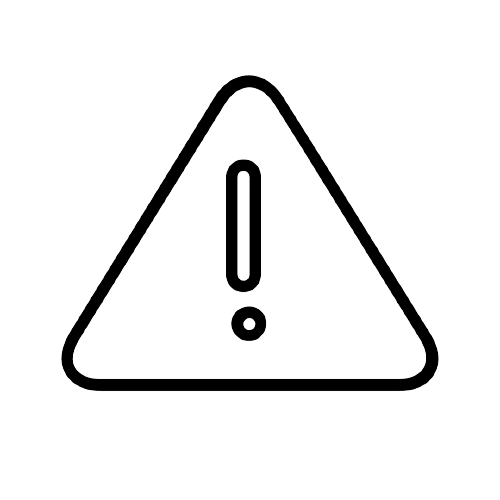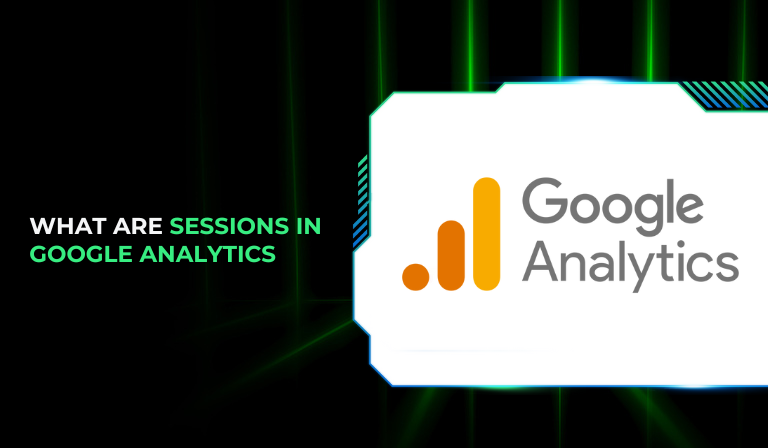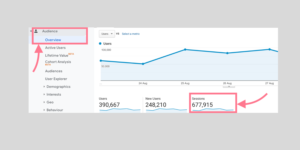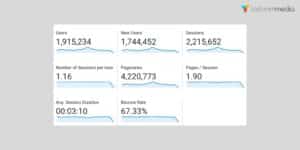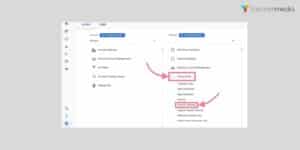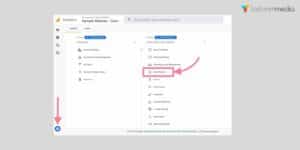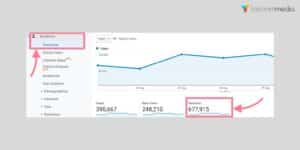Google Analytics is a powerful tool that provides invaluable insights into website performance and user behavior. Among its many features, understanding the concept of “sessions” is crucial for effectively analyzing and interpreting your website’s data.
This blog will dive deep into what sessions are, how they differ from pageviews, and how you can use this information to optimize your site. We’ll also explore practical examples, and data points, and answer frequently asked questions to give you a comprehensive understanding of sessions in Google Analytics.
What Are Sessions in Google Analytics?
Defining Sessions
In Google Analytics, a session is a group of interactions that a user takes within a given time frame on your website.
A session can include multiple pageviews, events, social interactions, and transactions. Essentially, it represents a single visit to your website, starting when the user first arrives and ending after a period of inactivity.
Key Points about Sessions:
Start and End: A session starts when a user arrives at your site and ends after 30 minutes of inactivity by default. It can also end at midnight or if the user arrives via a different traffic source.
Time Frame: By default, the session timeout is set to 30 minutes, but this can be adjusted in Google Analytics settings.
Multiple Interactions: During a session, a user might view multiple pages, click on various elements, or complete transactions.
Why Sessions Matter
Sessions are a fundamental metric in Google Analytics for several reasons:
User Engagement: Sessions provide a measure of how engaged users are with your site. More sessions typically indicate higher engagement.
Behavior Analysis: By analyzing sessions, you can understand how users navigate your site, what pages they visit, and where they drop off.
Performance Measurement: Sessions help in measuring the effectiveness of marketing campaigns, content, and overall site performance.
Sessions vs. Users in Google Analytics
To understand sessions more clearly, it’s crucial to distinguish them from users, another core metric in Google Analytics.
Users
In Google Analytics, a user is an individual who visits your website and initiates a session. Users are typically tracked by unique identifiers stored in cookies, so when someone returns to your site, they are recognized as the same user.
Sessions
A session represents each visit that a user makes to your site. Every time a user enters your website and interacts with it, a new session is created. Thus, a single user can generate multiple sessions if they visit your website more than once or if they have multiple interactions within a day.
For example, if one person visits your website three times in a single day, Google Analytics will count this as three sessions but only one user. This differentiation is valuable for measuring repeat interactions and understanding the average engagement level of each visitor.
Example: Users vs. Sessions
Imagine a user who visits your site, browses a few pages, leaves, and then returns later the same day to look at additional content. Google Analytics will record this activity as one user and two sessions. As a result, the number of sessions is often higher than the number of users on your site.
Sessions vs. Page Views in Google Analytics
Understanding the difference between sessions and page views is another essential aspect of working with Google Analytics.
Page Views
A page view is recorded each time a user loads or reloads a page on your website. When a visitor browses multiple pages or returns to a previously viewed page, each visit counts as a separate page view.
Sessions
While sessions can contain multiple page views, they represent the overall time a user spends interacting with the site in a single visit. A session starts with the first page view and includes any subsequent page views until the session ends (after a set period of inactivity).
For example, let’s say a user arrives on your website’s homepage, then clicks through to three other pages before leaving. Google Analytics records four page views as part of this single session.
Why You’ll See More Page Views Than Sessions
Typically, there are more page views than sessions because users often view multiple pages in a single session. Sessions track the overall visit, while page views track each instance of a page being loaded.
How Google Analytics Tracks Sessions
To track sessions, Google Analytics relies on cookies, small pieces of data stored on the user’s device, to recognize returning visitors and maintain session data.
Session ID and Cookies
When a user arrives on your website, Google Analytics generates a unique session ID and sets it within a cookie on the user’s device. As they continue to navigate through your website, each action (or hit—a page view, event, transaction, etc.) is linked back to the same session ID.
Session Duration
Google Analytics tracks all hits and actions as part of this session until the user leaves the website or is inactive for a set amount of time (30 minutes by default). This timeout period can be adjusted based on your website’s specific needs.
Session Timeout and Adjusting Timeout Settings
By default, Google Analytics will end a session if a user is inactive for 30 minutes. However, you can modify this timeout setting if you feel it’s necessary for your website’s purpose. Here’s how you can adjust session timeout settings in both Universal Analytics and Google Analytics 4.
Universal Analytics
- Open the Admin section (gear icon) in your Google Analytics dashboard.
- In the Property column, select Tracking Info and then Session Settings.
- Under Timeout Handling, choose your desired session timeout from the drop-down menu.
- Click Apply to save the changes.
In Universal Analytics, session timeout can be set anywhere from one minute to four hours.
Google Analytics 4
- Open the Admin section (gear icon) in your Google Analytics 4 dashboard.
- Under Property, select Data Streams and then choose your website’s data stream.
- Scroll down to Configure tag settings, select Show all, and click Adjust session timeout.
- Set your desired session duration and click Save.
In GA4, sessions can be as short as five minutes and as long as seven hours and 55 minutes.
Considerations for Setting Session Timeout:
- If your site automatically logs users out after inactivity, match this period with session timeout.
- Sites with long-form content may need longer timeouts to account for users who read at length.
- Conversely, sites with short or limited content may benefit from shorter session timeouts.
Key Differences Between Universal Analytics and Google Analytics 4 Sessions
The two versions of Google Analytics handle sessions differently, which can lead to discrepancies in session data.
Differences in Session Handling
- Midnight Reset: Universal Analytics automatically ends sessions at midnight based on your time zone settings, while GA4 does not.
- Campaign Parameters: In Universal Analytics, a new session is created whenever a user arrives on your site with different campaign parameters (e.g., via a different ad or referral link). GA4, however, does not start a new session for different campaign sources.
- Session Estimation: GA4 estimates sessions using unique session IDs, while Universal Analytics uses sampling for larger data sets.
These distinctions may result in differences in the number of sessions reported in each version.
Engaged Sessions in Google Analytics 4
GA4 introduces a new metric known as engaged sessions, which tracks sessions based on higher engagement levels.
What is an Engaged Session?
An engaged session is a session that:
- Lasts for 10 seconds or longer,
- Includes at least one conversion event, or
- Involves two or more page views.
This metric allows marketers to differentiate between visitors who meaningfully interact with the content and those who may leave the site quickly. GA4 allows you to adjust the 10-second threshold, which can be increased up to a minute, depending on your website’s requirements.
How to Find Sessions Data in Google Analytics
Both Universal Analytics and Google Analytics 4 provide ways to view and analyze session data.
In Universal Analytics
- Go to the Audience tab on the dashboard.
- Click on Overview to see a summary of sessions, users, and page views over a specific period.
- Use the Date Range selector to change the reporting period.
In Google Analytics 4
- Go to the Reports section on the dashboard.
- Under Acquisition, click on Traffic acquisition to view session data.
- Adjust the Date Range to see session metrics for a customized period.
By comparing sessions year-over-year or by custom periods, you can gain insights into long-term traffic trends and identify seasonal patterns.
How to Analyze Sessions in Google Analytics
Accessing Session Data
To analyze sessions in Google Analytics:
Log In to Google Analytics: Go to your Google Analytics account.
Navigate to Audience Overview: Under the “Audience” tab, select “Overview.”
View Session Metrics: Here you will find metrics such as the number of sessions, average session duration, and bounce rate.
Key Metrics Related to Sessions
Session Duration: Measures the average length of sessions on your site. A higher duration typically indicates more engaged users.
Bounce Rate: The percentage of single-page sessions where the user left without interacting further. A high bounce rate might indicate that users are not finding what they are looking for.
Pages per Session: Shows the average number of pages viewed during a session. More pages per session often suggest higher user engagement.
Example: Suppose you notice that your site has 1,000 sessions and an average session duration of 2 minutes. If your bounce rate is high, this could mean users are not finding the content they expected or are experiencing issues on your site.
Practical Examples of Using Session Data
Example 1: Improving User Experience
Suppose you run an e-commerce website and notice that users are spending a short amount of time on product pages before exiting.
By analyzing session duration and bounce rates, you might find that users are not finding the information they need. To address this, you could improve product descriptions, add high-quality images, or streamline the checkout process.
Example 2: Assessing Marketing Campaigns
If you launch a new marketing campaign, tracking sessions can help you assess its effectiveness. For instance,
if your campaign leads to a significant increase in sessions but a low average session duration, it might suggest that while users are visiting, they are not finding the content compelling enough to engage further.
Example 3: Content Performance
Analyzing sessions can help you determine which content is resonating with your audience. If certain blog posts or landing pages have higher session counts and longer durations, you can use this data to guide your content strategy and create more of what your audience finds valuable.
FAQs
1. How can I adjust the session timeout settings in Google Analytics?
To adjust the session timeout settings:
- Go to the Admin section of Google Analytics.
- Under the “Property” column, click on “Tracking Info” and then “Session Settings.”
- Here you can change the session timeout duration to better suit your needs.
2. What causes a new session to start?
A new session starts in Google Analytics under the following conditions:
- After 30 minutes of inactivity.
- At midnight, which ends the current session and starts a new one.
- When a user arrives via a new traffic source or campaign.
3. How do sessions affect my bounce rate?
Bounce rate measures the percentage of single-page sessions where users leave without interacting further. High bounce rates can indicate issues with content relevancy or site performance, as users are exiting after viewing only one page.
4. What is a session segment in Google Analytics?
Session segments allow you to filter and analyze specific subsets of sessions based on criteria such as traffic source, user behavior, or demographic information. This helps in gaining deeper insights into different types of user interactions on your site.
5. Can sessions be tracked across multiple devices?
Sessions are typically tracked per device. However, Google Analytics uses User-ID tracking and cross-device tracking features to associate user sessions across multiple devices, providing a more comprehensive view of user behavior.
Conclusion
Understanding sessions in Google Analytics is vital for interpreting user behavior, measuring engagement, and optimizing your website.
By distinguishing between sessions and pageviews, and leveraging session data effectively, you can gain valuable insights into how users interact with your site. This understanding allows you to make informed decisions to enhance user experience, improve content, and fine-tune marketing strategies.
By applying the concepts discussed in this blog and regularly analyzing session data, you can better understand your audience, track the effectiveness of your efforts, and ultimately drive greater success for your website.
Remember, while sessions provide a broad view of user interactions, combining this metric with other data points, such as page views, session duration, and bounce rates, will give you a more complete picture of your site’s performance.
An avid blogger, dedicated to boosting brand presence, optimizing SEO, and delivering results in digital marketing. With a keen eye for trends, he’s committed to driving engagement and ROI in the ever-evolving digital landscape. Let’s connect and explore digital possibilities together.