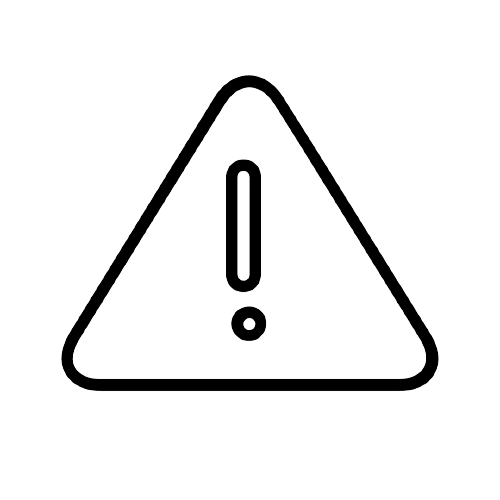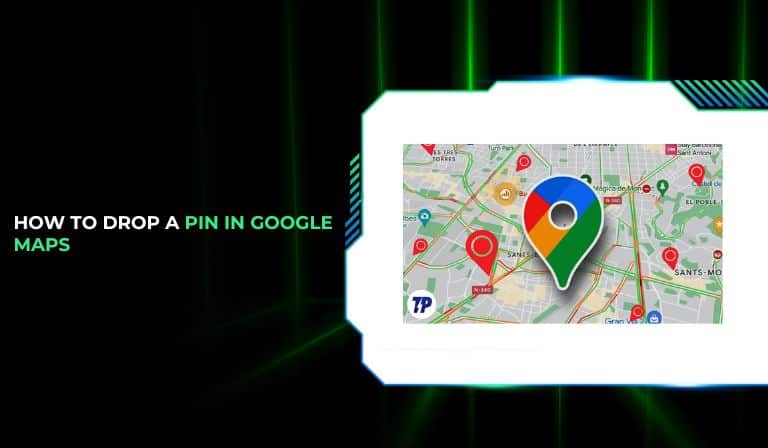Google Maps has become an essential tool in our daily lives — whether you’re commuting to work, discovering new places, or planning a trip. One of its most practical features is the ability to drop a pin to mark any location on the map. Learning how to drop a pin on Google Maps can help you save your favorite spots, share directions, or revisit a place easily.
In this detailed guide, we’ll explain how to drop a pin in Google Maps on both desktop and mobile devices, and how you can use the Google Maps pin location feature for personal and business purposes.
What Does It Mean to Drop a Pin?
When you drop a pin on Google Maps, you’re placing a marker at a specific point on the map. This helps identify places that may not have formal addresses, allows you to save locations, share them with others, or get directions to or from them.
Whether you’re exploring an off-the-grid trail or simply want to save your parking spot, knowing how to drop a pin on maps is a game-changer.
How to Drop a Pin in Google Maps – Mobile Version
Using Google Maps on your smartphone is convenient and intuitive. Here’s a detailed step-by-step guide:
Step 1: Open the Google Maps App
Launch the Google Maps app on your Android or iOS device. Make sure location services are enabled for accurate tracking.
Step 2: Find Your Desired Location
You can either scroll to the location manually or use the search bar to find a specific address or landmark.
Step 3: Tap and Hold
Once you’ve found the right spot, press and hold your finger on the location. A red pin will appear on the map — this is your Google Maps pin location.
Step 4: Move the Pin (Optional)
If needed, drag the pin to adjust its position. This is useful if you’re dropping a pin in an unmarked area like a park or trailhead.
Step 5: Tap for More Information
Click the dropped pin to view details like the address, nearby places, and options for saving or sharing.
Step 6: Save the Pin
Tap the “Save” button to store the pin to your desired list — such as “Favorites,” “Want to go,” or a custom list. This allows you to quickly access the location later.
Tip: To drop a pin at your current location, tap the blue dot that represents you on the map. Then tap “Save” to mark your spot instantly.
How to Drop a Pin on Google Maps – Desktop Version
If you’re planning routes or researching areas from your computer, it’s equally simple to learn how to drop a pin on Google Maps from the desktop.
Step 1: Visit Google Maps
Open Google Maps in your preferred web browser.
Step 2: Navigate to the Location
Zoom into the area where you want to drop the pin. Use the search bar for precision, or manually browse.
Step 3: Right-Click on the Location
Right-click the spot on the map where you want to place a pin. A small menu will appear.
Step 4: Select “Drop a Pin”
Click the “Drop a pin” option from the context menu. A red pin will now appear on the selected location.
Step 5: View Location Details
A card at the bottom of the screen will show details such as address, coordinates, and nearby places.
Step 6: Save or Share the Pin
Click “Save” to add the location to one of your lists or click “Share” to send the location via email, text, or social media.
Pro Tip: You can use the Measure distance feature by right-clicking again to calculate the distance between two or more dropped pins.
What You Can Do with a Dropped Pin
Now that you know how to drop pin on both desktop and mobile, let’s explore what you can do with it:
Save Locations
Save dropped pins to lists for quick access later. This is perfect for trip planning, restaurant hopping, or real estate scouting.
Share Locations
Share your Google Maps pin location via messaging apps, email, or social networks. This is helpful when coordinating meetups or events.
Get Directions
Use the pin as a start or end point for directions. This is ideal if you’re trying to reach a remote or unnamed area.
Edit or Delete Pins
You can update the pin’s name, move its location, or remove it if it’s no longer needed.
Explore Nearby
Once a pin is dropped, you can explore nearby restaurants, hotels, ATMs, gas stations, and more.
Create Custom Maps
Use Google My Maps to create custom maps filled with pins, notes, and directions. Great for business planning, tours, or group travel.
How to Edit or Delete a Dropped Pin
If you need to make changes to a dropped pin, follow these steps:
Edit a Dropped Pin:
- Open Google Maps.
- Go to the “Saved” section.
- Click on the pin you want to update.
- Tap “Edit” to change the name, list, or label.
- Save changes.
Delete a Dropped Pin:
- Find the pin in your saved list.
- Click or tap on it.
- Choose the “Remove” or “Delete” option.
- Confirm deletion.
Note: Deleting a dropped pin only removes it from your personal map. It does not affect other users.
Use Cases for Dropping a Pin
- Mark your parking spot
- Save hiking trailheads
- Mark secret beaches
- Coordinate with friends at events
- Bookmark construction sites or property listings
- Create an itinerary for vacation travel
Why This Matters for Businesses
If you’re a local business owner, maintaining a presence on Google Maps is crucial. A visible and accurate pin means more customers can find you. Investing in a Google Maps Marketing Service can help optimize your listing, boost your search visibility, and showcase customer reviews and photos.
FAQs:
Can I drop multiple pins on Google Maps?
Not simultaneously in the default view, but you can save multiple locations to a list or use Google My Maps for multiple pins.
Is it possible to name a dropped pin?
Yes, when you save the pin, you can label it or assign it to a custom list.
How do I share a dropped pin with someone?
After dropping a pin, click the “Share” option and choose how to send it — via link, email, or messaging app.
Can I use dropped pins offline?
Yes, if you’ve downloaded the offline map for the area. Saved pins will still be visible.
Do dropped pins expire?
No. Once saved, a dropped pin stays in your account until you delete it.
Conclusion
Knowing how to drop a pin on Google Maps is a small but powerful skill that can significantly improve your daily life and travel experiences. Whether you’re trying to remember a hidden café, meet someone at a precise location, or organize your next road trip, using the Google Maps pin location feature is the key.
Whether you’re on your desktop or using your phone, the steps are simple — just a tap or click away. So go ahead, drop a pin, save it, share it, and make Google Maps your personal navigator.
An avid blogger, dedicated to boosting brand presence, optimizing SEO, and delivering results in digital marketing. With a keen eye for trends, he’s committed to driving engagement and ROI in the ever-evolving digital landscape. Let’s connect and explore digital possibilities together.