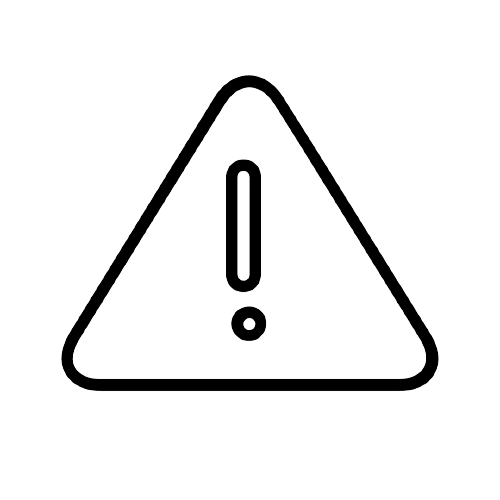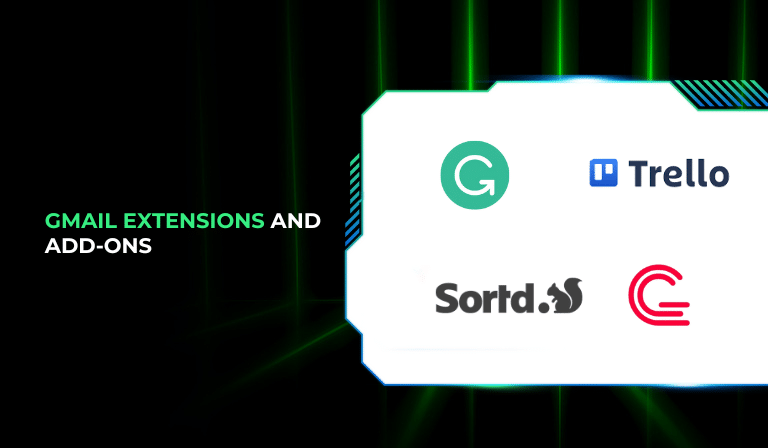Email is an essential part of daily communication, but managing it efficiently can be time-consuming. Gmail extensions and add-ons can help automate tasks, improve organization, and enhance productivity. In this guide, we explore 10 powerful Gmail extensions and add-ons that can help you work smarter and faster.
What Are Gmail Extensions and Add-ons?
Gmail extensions and add-ons are third-party tools that integrate with Gmail to provide additional features. These tools help users manage emails more effectively, automate repetitive tasks, and streamline workflows.
Why Use Gmail Extensions and Add-ons?
Using Gmail extensions and add-ons can:
- Save time by automating common tasks.
- Improve email organization by categorizing and tracking messages.
- Enhance communication with smart writing and scheduling tools.
- Boost productivity by integrating with project management and collaboration platforms.
10 Best Gmail Extensions and Add-ons for Productivity
1. Boomerang
Boomerang is an email management tool that helps schedule emails, set reminders, and temporarily pause incoming messages. It ensures you follow up on important conversations without cluttering your inbox.
Features:
- Schedule emails to be sent at a later time.
- Set automatic follow-up reminders.
- Pause incoming emails to reduce distractions.
Why Use It?
Boomerang helps you manage email timing efficiently, ensuring messages are sent and responded to at the right time.
2. Grammarly for Gmail
Grammarly is a writing assistant that helps users compose clear, mistake-free emails. It checks for grammar, spelling, and tone to ensure professional communication.
Features:
- Detects and corrects grammar, spelling, and punctuation errors.
- Provides writing suggestions for clarity and tone.
- Offers real-time feedback to improve email quality.
Why Use It?
Grammarly ensures your emails are professional, clear, and error-free, making communication more effective.
3. Right Inbox
Right Inbox is an email productivity tool that enhances Gmail with scheduling, reminders, and email tracking features. It helps users stay organized and improve response rates.
Features:
- Schedule emails to be sent at a specific time.
- Set automatic follow-up reminders.
- Use email templates to speed up responses.
Why Use It?
Right Inbox automates follow-ups and scheduling, saving time and improving email efficiency.
4. Sortd
Sortd transforms Gmail into a visual task manager, allowing users to organize emails into lists and track tasks directly from the inbox.
Features:
- Converts Gmail into a drag-and-drop task board.
- Organizes emails into categorized lists.
- Helps manage projects without leaving Gmail.
Why Use It?
Sortd is ideal for users who want to turn emails into actionable tasks and manage projects efficiently.
5. Mailtrack
Mailtrack is an email tracking tool that notifies users when their emails are opened. It is useful for professionals who need to confirm email deliveries and follow up effectively.
Features:
- Tracks when emails are opened.
- Provides real-time notifications for read emails.
- Adds a tracking label to sent emails.
Why Use It?
Mailtrack ensures you know when recipients have opened your emails, helping you follow up at the right time.
6. Gmelius
Gmelius is a team collaboration tool that turns Gmail into a shared workspace. It offers email automation, tracking, and project management features.
Features:
- Creates a shared inbox for team collaboration.
- Automates repetitive email tasks.
- Tracks email activity and responses.
Why Use It?
Gmelius improves team productivity by making email collaboration seamless and efficient.
7. Evernote for Gmail
Evernote for Gmail allows users to save important emails directly to Evernote, making it easy to organize notes, tasks, and attachments.
Features:
- Saves emails and attachments to Evernote.
- Helps with note-taking and document organization.
- Syncs across multiple devices.
Why Use It?
Evernote for Gmail is useful for professionals who want to keep their inbox clutter-free while saving important information for later.
8. Trello for Gmail
Trello for Gmail integrates with Trello, a popular project management tool, to help users convert emails into actionable Trello cards.
Features:
- Converts emails into Trello tasks with one click.
- Helps manage projects directly from the inbox.
- Syncs with Trello boards for easy task tracking.
Why Use It?
Trello for Gmail keeps project-related emails organized and ensures tasks don’t get lost.
9. Checker Plus for Gmail
Checker Plus for Gmail allows users to manage emails without opening Gmail, providing desktop notifications and quick email actions.
Features:
- Enables email management from the browser toolbar.
- Provides desktop notifications for new emails.
- Allows quick actions like archiving, deleting, or replying.
Why Use It?
Checker Plus enhances efficiency by letting you handle emails without constantly switching tabs.
10. Zoom for Gmail
Zoom for Gmail simplifies video conferencing by allowing users to schedule and join Zoom meetings directly from their inbox.
Features:
- Schedule Zoom meetings without leaving Gmail.
- Adds Zoom links to emails automatically.
- Simplifies video conferencing integration.
Why Use It?
Zoom for Gmail reduces the need to switch between apps, making it easier to schedule and attend meetings.
How to Install and Use Gmail Extensions and Add-ons
Installing Gmail Extensions:
- Open the Chrome Web Store.
- Search for the desired Gmail extension.
- Click Add to Chrome and confirm the installation.
Installing Gmail Add-ons:
- Open Gmail and click the gear icon (Settings).
- Select See all settings > Add-ons.
- Browse and install the required add-on.
Managing Extensions and Add-ons:
- To disable or remove an extension, go to Chrome Extensions and remove it.
- To manage add-ons, open Gmail settings and navigate to the Add-ons tab.
Tips for Choosing the Right Gmail Extensions
- Assess Your Needs: Choose extensions based on your workflow.
- Check Security: Ensure the extension is reputable and secure.
- Avoid Overloading: Too many extensions can slow Gmail down, so use only essential ones.
Conclusion
Gmail extensions and add-ons can significantly improve email productivity by automating tasks, enhancing communication, and streamlining workflows. Try out the tools listed above to manage emails more efficiently and boost your daily productivity.

Passionate about blogging and focused on elevating brand visibility through strategic SEO and digital marketing. Always tuned in to the latest trends, I’m dedicated to maximizing engagement and delivering measurable ROI in the dynamic world of digital marketing. Let’s connect and unlock new opportunities together!