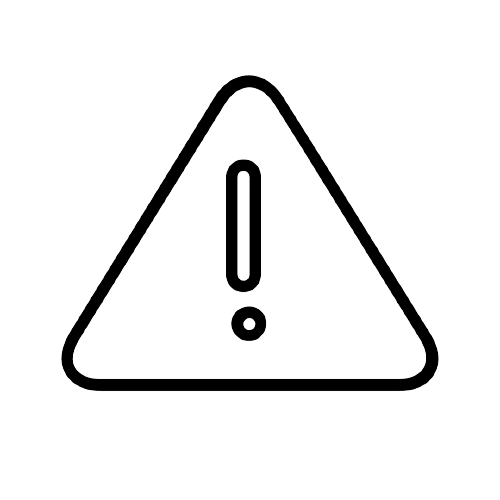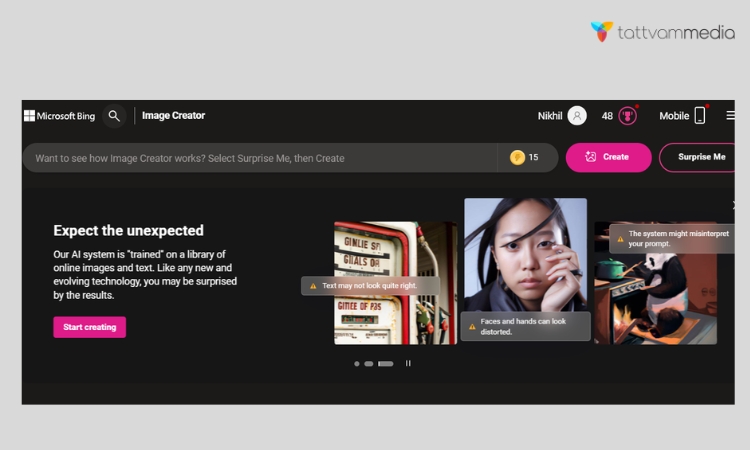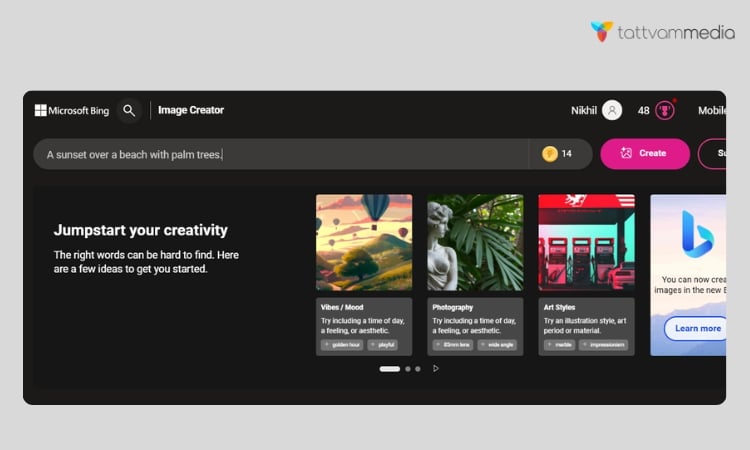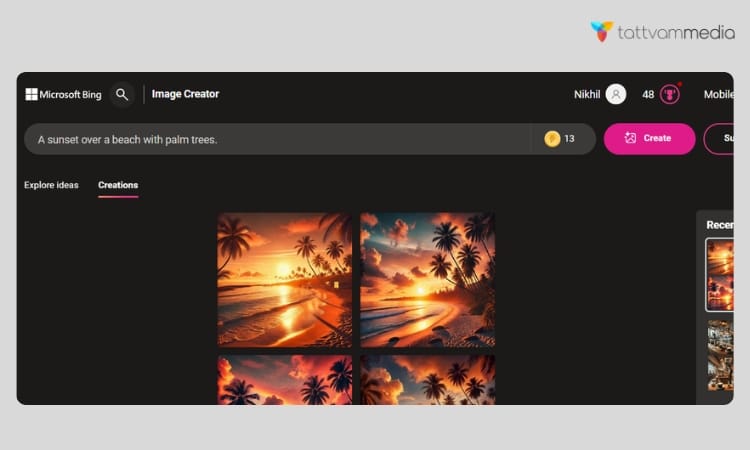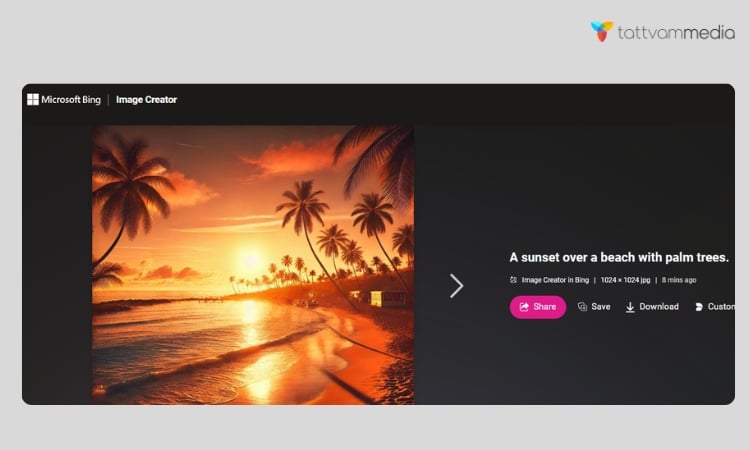Bing Image Creator is an innovative tool that allows users to generate images using artificial intelligence. Powered by DALL·E, this tool provides a user-friendly way to create unique, high-quality images directly from text prompts.
Whether you’re a marketer, content creator, or just someone looking to add a personal touch to your projects, Bing Image Creator can help you bring your ideas to life.
What Is Bing Image Creator Tool?
Bing Image Creator is an AI-powered image generation tool that takes text input (prompts) and turns it into a visual representation. It uses DALL·E, an AI model developed by OpenAI, to generate images that are relevant to the descriptions you provide.
This tool is designed to be easy to use, offering anyone the ability to create images without needing any graphic design skills.
Key Features:
- AI-powered generation: Creates images based on user input.
- Customization options: Adjust the generated images as per your needs.
- Free to use: Available at no cost with some usage limits.
Let’s take an example and create an image using the Bing image generator:
Comparison with Other Image Creation Tools
Compared to other image creation tools like Canva or Adobe Spark, Bing Image Creator stands out with its AI-driven suggestions and simplicity.
While tools like Canva offer extensive design features, Bing Image Creator focuses on making the design process as seamless as possible, which can be particularly useful for beginners.
Why Use Bing Image Creator Tool?
There are several reasons why you might want to use Bing Image Creator:
- Free Accessibility: You don’t need to pay or have advanced software knowledge to use it.
- Simplicity: It’s designed to be simple, even for users without any graphic design experience.
- High-quality results: The AI creates clear, visually appealing images.
When compared with other AI tools like MidJourney or DALL·E, Bing Image Creator stands out for its ease of access through Bing Chat and its integration with Microsoft tools.
How To Access Bing Image Creator
To start using Bing Image Creator, follow these simple steps:
- Visit Bing: Go to the Bing Image Creator page or access it through Bing Chat.
- Sign in: You’ll need a Microsoft account. Sign in or create one if you haven’t already.
- Access the tool: Once logged in, you can start using the Image Creator directly.
There are no software installations required, and the tool is available directly from your browser.
How To Use Bing Image Creator Tool: Step-by-Step Guide
Here’s a step-by-step guide to using the tool:
Step 1: Log In
Start by signing into your Microsoft account.
Step 2: Input Your Prompt
Think of what you want to create and type it into the text box.
For example, “A sunset over a beach with palm trees.”
Step 3: Choose Your Image Style
You can add more details to your prompt to guide the AI. For instance, specify if you want a “realistic,” “cartoon,” or “artistic” style.
Step 4: Generate the Image
Click on the “Create” button, and the AI will begin generating the image based on your prompt. This usually takes a few seconds.
Step 5: Download or Share
Once the image is ready, you can download it or share it directly via a link.
Tips for Writing Effective Prompts:
- Be as specific as possible to get the results you want.
- Use descriptive terms like colors, lighting, and composition to refine the image output.
Advanced Features and Techniques
Utilizing AI-Driven Image Suggestions
One of the standout features of Bing Image Creator is its AI-driven design suggestions. As you create your image, the tool provides real-time suggestions for layouts, colors, and design elements based on your input.
This feature helps you quickly create professional-looking images without needing advanced design skills.
Advanced Customization Options
For more experienced users, Bing Image Creator offers advanced customization options:
- Layer Management: Use layers to manage different elements of your design. This allows you to easily adjust individual components without affecting the rest of the image.
- Custom Filters and Effects: Apply custom filters and effects to enhance the appearance of your image. Experiment with different settings to achieve unique looks.
- Import and Export Options: Import images from other sources and export your designs in various formats for different use cases.
Integrating with Other Tools and Platforms
Bing Image Creator can be integrated with other tools and platforms, such as social media management tools and content management systems.
This integration allows you to streamline your workflow and easily share your creations across different channels.
Pros and Cons of Using Bing Image Creator
Pros:
- Free: No cost for using the tool.
- User-friendly: Easy for beginners to navigate.
- High-quality outputs: AI generates visually appealing images.
Cons:
- Limited customization: While you can adjust prompts, the image output may not be as customizable as professional design software.
- Access restrictions: May be limited in certain regions or require a Microsoft account.
Best Practices for Using Bing Image Creator
Guidelines for Creating Visually Appealing Images
- Maintain Consistency: Ensure that your images have a consistent style and theme, especially if you’re creating visuals for a brand or campaign.
- Balance Visual Elements: Pay attention to the balance of visual elements in your design. Avoid overcrowding and make sure that key elements stand out.
- Test Different Designs: Experiment with different design options to see what works best for your audience.
Common Mistakes to Avoid
- Overloading with Text: Too much text can make your image look cluttered and difficult to read. Keep the text concise and to the point.
- Ignoring Brand Guidelines: If you’re creating images for a brand, make sure to follow brand guidelines for colors, fonts, and logos.
- Neglecting Mobile View: Ensure that your images are optimized for mobile devices, as many users access content on their phones.
Examples of Successful Image Designs
- Social Media Posts: Simple, eye-catching designs with a clear message work well on social media. Use bold colors and concise text to grab attention.
- Marketing Materials: Professional and clean designs with well-organized information are effective for marketing materials. Include your logo and contact information.
- Educational Infographics: Use clear visuals and concise text to convey complex information in an easy-to-understand format.
Tips for Generating High-Quality Images
To get the best results, follow these tips:
- Be clear and specific: Describe the image you want in detail. For example, instead of saying “a dog,” say “a small brown dog running in a field of flowers.”
- Use relevant keywords: Include important keywords that match the style you want.
- Use examples: If you’re unsure, look at prompts shared by others to see what works best.
Example Prompts:
Creative Use Cases for Bing Image Creator
Bing Image Creator can be used for various purposes:
- Marketing Materials: Generate eye-catching images for social media, ads, or blog posts.
- Content Creation: Create custom visuals for articles, eBooks, or presentations.
- Personal Projects: Design unique art, posters, or wallpapers.
Frequently Asked Questions
- How do I change the size of my image?
You can change the size of your image by selecting the desired dimensions from the size options menu in the design settings. - Can I use my images in the tool?
Yes, you can import your images into the tool by using the “Upload” feature. - Is there a limit to how many images I can create?
There is no set limit to the number of images you can create, but be mindful of any file size restrictions for exporting. - Is Bing Image Creator free?
Yes, it is free to use with some usage limits. - What types of images can you generate?
You can generate images for almost any theme, including landscapes, portraits, and abstract art.
Conclusion
In summary, the Bing Image Creator Tool offers a user-friendly and powerful solution for creating high-quality images.
With its AI-driven suggestions, customizable templates, and easy-to-use interface, it caters to both beginners and experienced designers. By following the steps and tips outlined in this guide, you can effectively use the tool to produce visually appealing images for a variety of purposes.
So why wait? Start exploring Bing Image Creator today and unlock your creative potential!

Passionate about blogging and focused on elevating brand visibility through strategic SEO and digital marketing. Always tuned in to the latest trends, I’m dedicated to maximizing engagement and delivering measurable ROI in the dynamic world of digital marketing. Let’s connect and unlock new opportunities together!