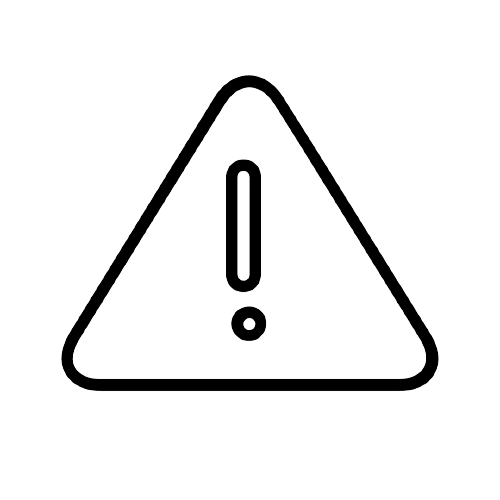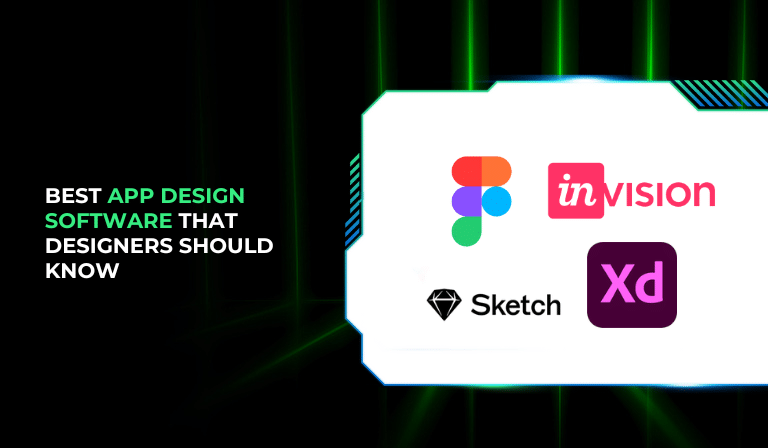App design is a key part of creating any digital product. Choosing the right software makes the process easier and faster. Whether you are designing for mobile or desktop, the right tool helps you create clean layouts, test ideas, and share work with your team.
In this blog, we list the 10 best app design tools that every designer should know. These tools are used by professionals across industries and are known for their useful features and good performance.
What Is App Design Software?
App design software helps designers create the look and flow of an app. These tools are used to design screens, set up user flows, and make interactive prototypes. They focus on layout, color, typography, and how users interact with the app.
App design software is not the same as development tools. It does not write code. It helps plan the visual and interactive parts of the app before coding begins.
Why the Right Design Software Matters
The right tool improves design speed and quality. It helps you test layouts, fix problems early, and show your work clearly to others. Good software saves time and reduces mistakes.
Designers also need to work with other team members. The best tools support teamwork and make it easier to give feedback, update files, and move designs to development.
Criteria for Choosing App Design Software
Before selecting a design tool, consider the following:
- Ease of use: The tool should have a simple interface.
- Core features: It should allow screen design, prototyping, and interaction.
- Team features: Sharing, commenting, and real-time editing help teams work better.
- Platform support: Make sure it works on your device or in the browser.
- Pricing: Some tools are free, while others require monthly or yearly payments.
10 Best App Design Software
Below are the top app design tools in 2025, along with their features and best use cases.
1. Figma
Figma is a cloud-based design tool for UI and UX design. It supports collaborative work, making it ideal for teams. You can design, prototype, and hand off to developers in one platform. It runs in the browser and has a desktop app.
Key Features:
- Real-time collaboration
- Vector editing tools
- Design systems and reusable components
- Built-in prototyping and feedback tools
- Plugin support for extra functionality
Pros:
- Easy to share and use in teams
- No need to install software; works in the browser
Cons:
- Needs internet for full use
- Offline access is limited
Best for: Teams that want to design and collaborate in one place
2. Adobe XD
Adobe XD is a design and prototyping tool for UI/UX designers. It works well with other Adobe software like Photoshop and Illustrator. You can design, prototype, and test in one place.
Key Features:
- Design and prototype features in one tool
- Support for animations and auto-animations
- Integration with Adobe Creative Cloud
- Repeat Grid for fast layout design
- Voice prototyping
Pros:
- Smooth workflow with Adobe apps
- Easy to use for creating interactive designs
Cons:
- Limited third-party plugin options
- Collaboration is not as strong as Figma
Best for: Designers already using Adobe products
3. Sketch
Sketch is a vector-based design tool made for UI design. It’s known for its clean interface and fast performance. It’s used widely for designing app screens and user flows.
Key Features:
- Artboards and symbols for reusability
- Wide plugin ecosystem
- Prototyping and mirroring on mobile
- Shared libraries
- Offline use on macOS
Pros:
- Fast and light on Mac
- Great for creating clean UI designs
Cons:
- Only available on macOS
- Limited collaboration without plugins
Best for: Mac users working on high-quality UI design
📌 Did you know Sketch was one of the first tools built only for UI design?
Before Sketch, designers mostly used Photoshop or Illustrator, which weren’t made for app interfaces. Sketch changed that by offering a simple, vector-based tool focused on digital design. It quickly became popular with UI/UX designers using macOS systems.
4. InVision Studio
InVision Studio is a tool for designing screens and adding animations. It helps designers build prototypes with motion and test user interactions. It focuses on advanced transitions.
Key Features:
- Motion design and interactive transitions
- Responsive layout tools
- Easy design-to-code handoff
- Component-based workflow
- Works with the InVision Cloud platform
Pros:
- Smooth animation tools
- Free to use
Cons:
- May lag with large projects
- Learning curve for motion features
Best for: Designers focusing on animation and micro-interactions
5. Axure RP
Axure RP is a tool for creating wireframes and advanced prototypes. It supports logic, conditions, and variables, making it ideal for functional testing before coding.
Key Features:
- Interactive wireframing with logic
- Dynamic content and conditional flows
- Team collaboration and co-editing
- Developer handoff tools
- HTML-based preview and export
Pros:
- Useful for complex prototypes
- Good for UX planning and testing logic
Cons:
- The interface is not very beginner-friendly
- Heavier than visual-only tools
Best for: UX designers building data-heavy or interactive apps
6. Framer
Framer is a design tool focused on interactive prototypes. It supports simple code and uses React for powerful results. It’s popular for building and testing responsive app designs.
Key Features:
- Interactive design with React components
- Live preview and sharing
- Smart components and auto-sizing
- Real-time team editing
- Web-based with desktop version
Pros:
- Great for realistic interaction
- Fast changes with smart layouts
Cons:
- Basic coding knowledge is helpful
- It may feel complex for new users
Best for: Designers comfortable with light coding
📌 Did you know Framer lets you design using real React code components?
Framer isn’t just a design tool—it’s close to actual development. You can use pre-built code pieces or write your own to build working interfaces. This makes it easier for developers to take your design and turn it into a real product.
7. Marvel
Marvel is a simple, web-based design tool for UI wireframes and prototypes. It supports design, testing, and sharing. It is good for quick idea validation and presentations.
Key Features:
- Drag-and-drop design editor
- Clickable prototypes
- Basic user testing tools
- Commenting and sharing for teams
- Integration with other tools
Pros:
- Very easy to learn
- Great for quick mockups and tests
Cons:
- Limited features for advanced design
- Prototyping options are basic
Best for: Beginners or teams working on basic projects
8. ProtoPie
ProtoPie is a tool for creating high-fidelity interactive prototypes without code. It supports sensors, gestures, and multiple device interactions, making it ideal for mobile app design.
Key Features:
- Sensor-based interactions (tilt, touch, sound)
- Cross-device prototyping
- No-code logic for flows
- Component-based system
- Realistic device testing
Pros:
- Helps test real-world app interactions
- Very accurate prototypes
Cons:
- Higher pricing for full version
- Learning curve for logic setup
Best for: Designers who need real-world interactions in testing
📌 Did you know ProtoPie can simulate real-world actions like shaking or tilting your phone?
With ProtoPie, you can add motion-based interactions without writing code. For example, you can test how your app reacts when the phone is rotated or the screen is tapped twice. This makes prototypes feel more real and useful for user testing.
9. UXPin
UXPin is a design tool that blends design and development. It supports logic, variables, and code-based components. It helps teams build developer-ready prototypes.
Key Features:
- Code components inside design
- Interactive states and logic
- Team collaboration
- Real-time commenting
- Developer handoff tools
Pros:
- Closes gap between design and development
- Helps build working prototypes
Cons:
- Takes time to learn
- Costs more than basic design tools
Best for: Teams who want to build with a developer-ready design
10. Balsamiq
Balsamiq is a wireframing tool known for its sketch-style interface. It’s used for fast planning and idea sharing. It is focused more on structure than visual detail.
Key Features:
- Drag-and-drop wireframe elements
- Low-fidelity sketch style
- Easy to use for beginners
- Export options (PDF, PNG)
- Works offline or in browser
Pros:
- Quick for early-stage planning
- Very easy for non-designers
Cons:
- Not useful for visual design
- No interactive prototyping
Best for: Quick idea planning or client presentations
Comparison Table
| Tool | Collaboration | Platforms | Prototyping | Price Range | Ease of Use |
| Figma | Yes | Web, macOS, Win | Yes | Free / Paid | High |
| Adobe XD | Yes | macOS, Win | Yes | Paid | High |
| Sketch | Limited | macOS only | Yes | Paid | High |
| InVision | Yes | macOS, Win | Yes | Free / Paid | Medium |
| Axure RP | Yes | macOS, Win | Yes | Paid | Medium |
| Framer | Yes | Web | Yes | Free / Paid | Medium |
| Marvel | Yes | Web | Yes | Free / Paid | High |
| ProtoPie | Yes | macOS, Win | Yes | Paid | Medium |
| UXPin | Yes | Web | Yes | Paid | Medium |
| Balsamiq | Limited | Web, macOS, Win | No | Paid | High |
How To Pick the Right Tool for Your Needs
Choosing the right software depends on your goals and setup:
- Solo designer? Figma, Sketch, or Adobe XD are good options.
- Working with a team? Figma and UXPin offer strong collaboration.
- Need simple wireframes? Balsamiq is fast and easy.
- Building complex prototypes? Try Axure or ProtoPie.
- Limited budget? Figma and Marvel offer free plans.
Test one or two tools before committing. Many offer free versions or trials.
FAQs
1. What is app design software?
App design software is a tool that helps you create the look and layout of mobile or web applications. It includes features for wireframing, UI design, prototyping, and testing.
2. Do I need coding skills to use app design tools?
No, most app design tools do not require coding. They use drag-and-drop interfaces. However, tools like Framer or UXPin may need basic coding for advanced features.
3. Which app design tool is best for beginners?
Figma, Marvel, and Balsamiq are good choices for beginners. They have simple interfaces and are easy to learn.
4. What’s the difference between UI and UX design tools?
UI design tools help with the look of the app—colors, buttons, and layout. UX design tools focus on how users move through the app, including user flow and behavior testing.
5. Can I use app design software on Windows and Mac?
Yes, many tools like Figma, Adobe XD, and Framer work on both Windows and Mac. Sketch is only for macOS.
6. Are these tools free to use?
Some tools offer free plans with limited features (like Figma, Marvel, and Framer). Others require a paid subscription for full use.
7. Which tool is best for collaboration?
Figma is the best for real-time collaboration. It lets teams work on the same file at the same time in the browser.
8. How do these tools help developers?
Design tools like Figma, Adobe XD, and UXPin offer developer handoff features. These include CSS, assets, and design specs to speed up coding.
9. Can I create animations with these tools?
Yes. Tools like InVision Studio, Framer, and Adobe XD allow you to create animations and interactive transitions in your designs.
10. Which software should I choose for detailed prototypes?
For advanced prototypes with real interactions, ProtoPie and UXPin are strong options. They support logic, sensors, and realistic flows.
Conclusion
App design software helps create clear and working ideas before development begins. Tools like Figma, Adobe XD, and Sketch are popular for a reason—they make the design process smoother and faster.
Use this list to find what fits your needs. Try a few tools, compare features, and see which one improves your design flow.

Passionate about blogging and focused on elevating brand visibility through strategic SEO and digital marketing. Always tuned in to the latest trends, I’m dedicated to maximizing engagement and delivering measurable ROI in the dynamic world of digital marketing. Let’s connect and unlock new opportunities together!