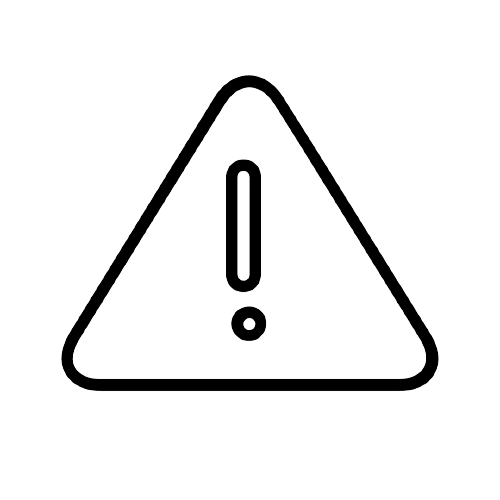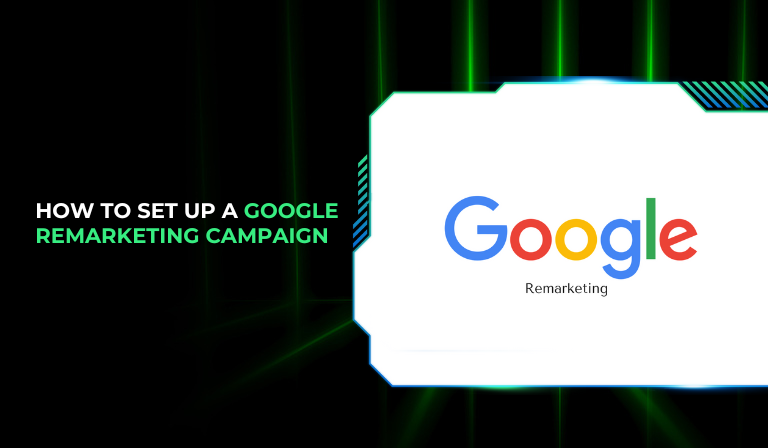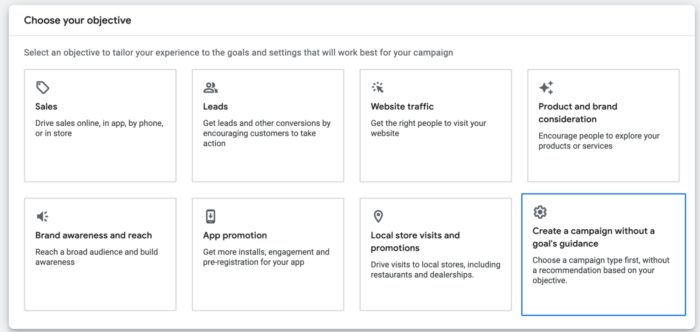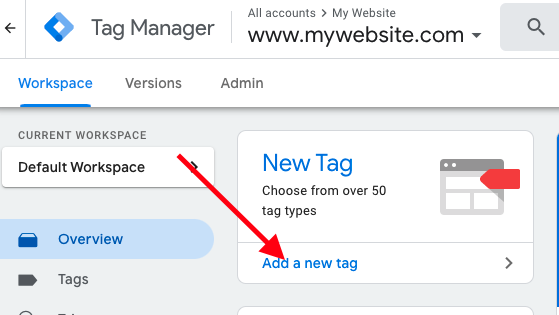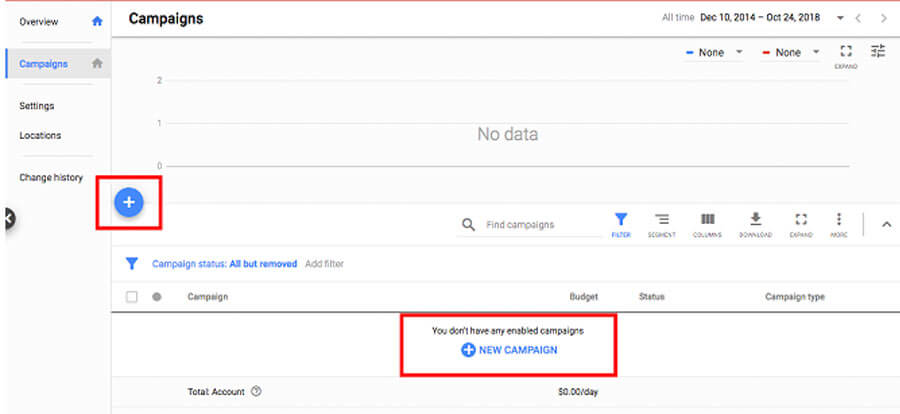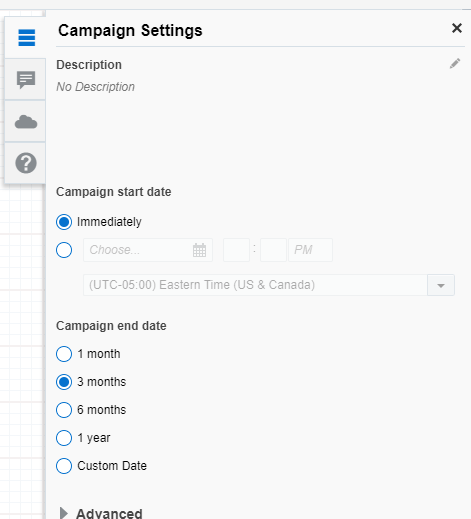In the world of digital marketing, reaching out to users who have previously interacted with your website or app is a powerful strategy. This is where a Google Remarketing Campaign comes into play.
By re-engaging visitors who didn’t convert on their first visit, you have a chance to nudge them towards completing a desired action.
In this guide, we’ll walk you through the process of setting up a Google Remarketing Campaign, offering practical tips and answering common questions along the way.
What is a Google Remarketing Campaign?
Before diving into the setup process, let’s clarify what a Google Remarketing Campaign is. Remarketing is a feature in Google Ads that allows you to target users who have previously visited your website or app.
By displaying ads to these users as they browse other sites or use other apps, you keep your brand in their minds and encourage them to return and complete a purchase or another desired action.
Benefits of Google Remarketing Campaigns
In the world of digital marketing, reconnecting with potential customers who have interacted with your website or app but haven’t converted is crucial for boosting sales and brand awareness.
Google Remarketing campaigns offer a powerful solution by allowing businesses to target these users with tailored ads across the Google Display Network and beyond. Here’s a detailed look at the benefits of using Google Remarketing campaigns to enhance your marketing strategy.
1. Re-engage Interested Audiences
One of the most significant advantages of Google Remarketing is its ability to target users who have already shown interest in your products or services.
Unlike cold advertising, where you need to build awareness from scratch, remarketing focuses on warm leads—people who are familiar with your brand.
This targeted approach significantly increases the chances of conversions because you’re reaching an audience already predisposed to engage with your offerings.
2. Boost Brand Recall
In a competitive market, staying top-of-mind is essential. Remarketing ads ensure that potential customers are reminded of your brand through repeated exposure.
For instance, if a user visited your website but didn’t complete a purchase, remarketing ads serve as gentle nudges, reminding them of what they’re missing. This consistent exposure helps reinforce your brand identity, even if the user doesn’t convert immediately.
3. Improve Conversion Rates
Users who have interacted with your website are more likely to convert than those who are entirely unfamiliar with your brand. Remarketing targets these high-potential leads, guiding them further along the sales funnel.
Whether the goal is to drive purchases, sign-ups, or inquiries, remarketing helps bridge the gap between interest and action, leading to higher conversion rates.
4. Cost-Effective Advertising
Remarketing campaigns are highly cost-effective. Since you’re focusing on a smaller, more targeted audience, your ad spend is used efficiently.
Additionally, the likelihood of converting a warm lead is significantly higher than generating interest from scratch, resulting in a better return on investment (ROI).
5. Tailored Advertising Through Segmentation
Google Remarketing allows you to segment your audience based on specific behaviors or interactions. For example, you can create different ad sets for users who browsed certain product categories, added items to their cart but didn’t check out, or visited specific pages.
By tailoring your messaging to these segments, you can address user needs more effectively and increase the relevance of your ads.
6. Cross-Device Reach
In today’s multi-device world, users frequently switch between smartphones, tablets, and desktops. Google Remarketing ensures that your ads reach users across devices, maintaining consistent visibility and engagement.
This cross-device reach is invaluable for staying connected with your audience throughout their digital journey.
7. Enhanced Audience Insights
Remarketing campaigns provide valuable data about user behavior, such as which segments respond best to your ads and at what frequency.
This insight can guide future marketing efforts, allowing you to refine your strategies and improve overall performance.
Steps to Set Up a Google Remarketing Campaign
1. Set Up Google Ads Account
Before you can create a remarketing campaign, you need to have a Google Ads account. If you don’t have one, follow these steps to create it:
Go to the Google Ads website: Visit Google Ads and click on “Start Now.”
Sign in with your Google account: Use your existing Google account or create a new one.
Set up your account: Follow the on-screen instructions to configure your account, including setting your time zone and currency.
2. Install Google Tag Manager or Google Ads Tag
To track visitors and collect data, you need to install a tracking code on your website. This is where Google Tag Manager (GTM) or Google Ads Tag comes in.
Using Google Tag Manager
Create a Google Tag Manager account: Go to Google Tag Manager and sign up.
Add a new container: Set up a new container for your website.
Install the GTM code: Follow the instructions to add the GTM code to your website’s header and body.
Using Google Ads Tag
Access Google Ads: Go to your Google Ads account and navigate to “Tools and Settings.”
Find the “Audience Manager”: Select “Audience Manager” under the “Shared Library” section.
Get the remarketing tag: Click on “Tag Setup” and copy the provided code snippet.
Add the tag to your website: Insert this snippet into the header section of your website.
3. Create Your Remarketing List
With the tag installed, you can start building your remarketing lists. These lists consist of users who have visited specific pages or performed certain actions on your site.
Go to Google Ads: In your Google Ads account, click on “Tools and Settings.”
Select “Audience Manager”: Under “Shared Library,” choose “Audience Manager.”
Create a new audience: Click on the “+” icon to create a new audience.
Define your audience: Choose “Website visitors” and set the criteria based on pages visited, time spent on site, or specific actions taken.
4. Create a New Campaign
Now that your remarketing lists are set up, it’s time to create your remarketing campaign.
Go to the Campaigns tab: In Google Ads, click on the “Campaigns” tab.
Create a new campaign: Click on the “+” icon and select “New Campaign.”
Choose your campaign goal: For remarketing, you might select goals like “Sales,” “Leads,” or “Website traffic.”
Select “Display” or “Search Network”: Depending on where you want your ads to appear, choose either “Display Network” (for banner ads) or “Search Network” (for text ads).
5. Configure Your Campaign Settings
Name your campaign: Choose a name that reflects the campaign’s purpose, such as “Remarketing Campaign – Summer Sale.”
Set your budget: Decide on a daily or monthly budget based on your advertising goals and available resources.
Choose your bidding strategy: Select a bidding strategy that aligns with your goals, such as “Maximize Conversions” or “Target CPA.”
6. Design Your Ads
Create ads that will resonate with your audience. The type of ads you design will depend on the network you chose in Step 4.
For Display Ads
Create engaging visuals: Use high-quality images and compelling calls to action (CTAs).
Design multiple ad sizes: Ensure your ads fit various display sizes to reach users across different sites.
Use responsive ads: Google Ads can automatically adjust the size, appearance, and format of your ads to fit available ad spaces.
For Search Ads
Craft persuasive ad copy: Write headlines and descriptions that capture attention and prompt users to click.
Include relevant keywords: Ensure your ads are triggered by the right search terms.
7. Target Your Remarketing Lists
Select your audience lists: In the campaign settings, choose the remarketing lists you created earlier.
Set bid adjustments: Adjust bids based on audience segments if needed. For instance, you might bid higher for users who visited your product pages but didn’t complete a purchase.
8. Launch and Monitor Your Campaign
Review your campaign settings: Double-check all settings before launching.
Start the campaign: Click on “Publish” or “Save and Continue” to launch your campaign.
Monitor performance: Regularly check your campaign’s performance through the Google Ads dashboard. Look at metrics like impressions, clicks, and conversions.
9. Optimize Your Campaign
Optimization is key to ensuring your remarketing campaign performs well.
Analyze performance data: Use Google Ads reports to understand which ads and audience segments are performing best.
Test different ads: Experiment with various ad designs and messaging to see what resonates with your audience.
Adjust bids and budgets: Based on performance data, tweak your bids and budget allocations to improve results.
FAQs
What is the difference between Remarketing and Retargeting?
Remarketing and retargeting are often used interchangeably, but they have subtle differences. Remarketing typically refers to targeting users who have interacted with your website through display ads, while retargeting often involves targeting users who have interacted with your website through search ads or other means.
How long should I keep a user on my remarketing list?
The duration a user stays on your remarketing list depends on your business goals. Typical durations range from 30 to 180 days. Shorter durations might be suitable for time-sensitive offers, while longer durations can be useful for products or services with longer buying cycles.
Can I use Google Remarketing with Google Analytics?
Yes, you can integrate Google Analytics with Google Ads to enhance your remarketing efforts. By linking the two accounts, you can create more refined audience lists based on detailed user behavior data from Analytics.
How can I improve my remarketing campaign performance?
To improve performance, focus on creating highly relevant ads and segments. Regularly review and adjust your campaign settings based on performance data. Test different ad formats and messaging to determine what works best for your audience.
Is there a minimum budget required for Google Remarketing?
There is no strict minimum budget for Google Remarketing, but having a sufficient budget is essential to gather meaningful data and see results. Start with a budget that allows you to reach a significant portion of your target audience and adjust as needed based on performance.
Conclusion
Setting up a Google Remarketing Campaign can be a game-changer for your digital marketing strategy.
By effectively targeting users who have already shown interest in your brand, you increase the likelihood of conversion and maximize your advertising spend.
By following the steps outlined in this guide and continuously optimizing your campaign, you can achieve impressive results and drive your business growth.
An avid blogger, dedicated to boosting brand presence, optimizing SEO, and delivering results in digital marketing. With a keen eye for trends, he’s committed to driving engagement and ROI in the ever-evolving digital landscape. Let’s connect and explore digital possibilities together.